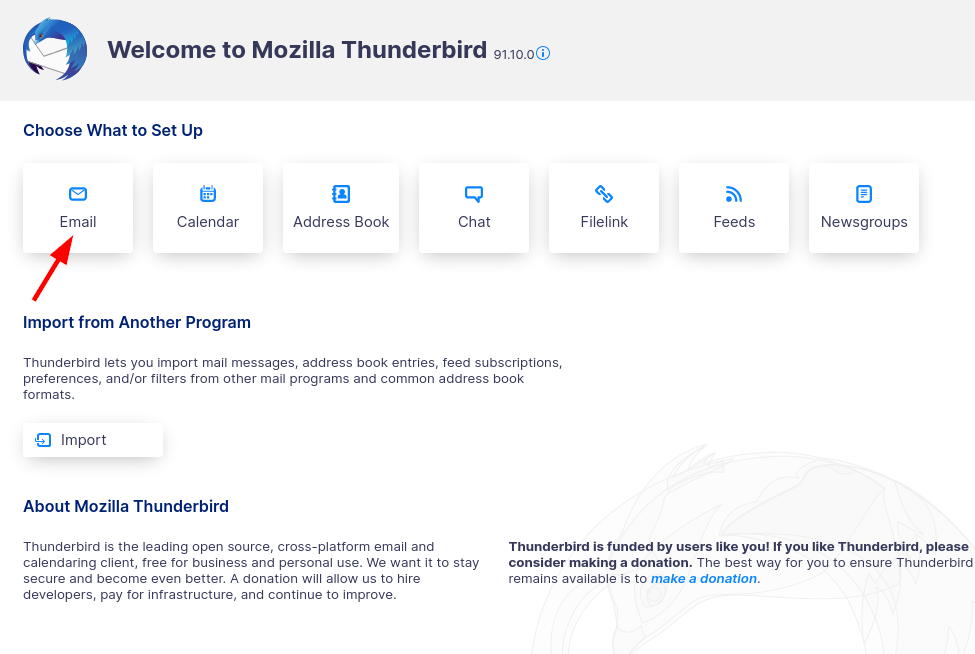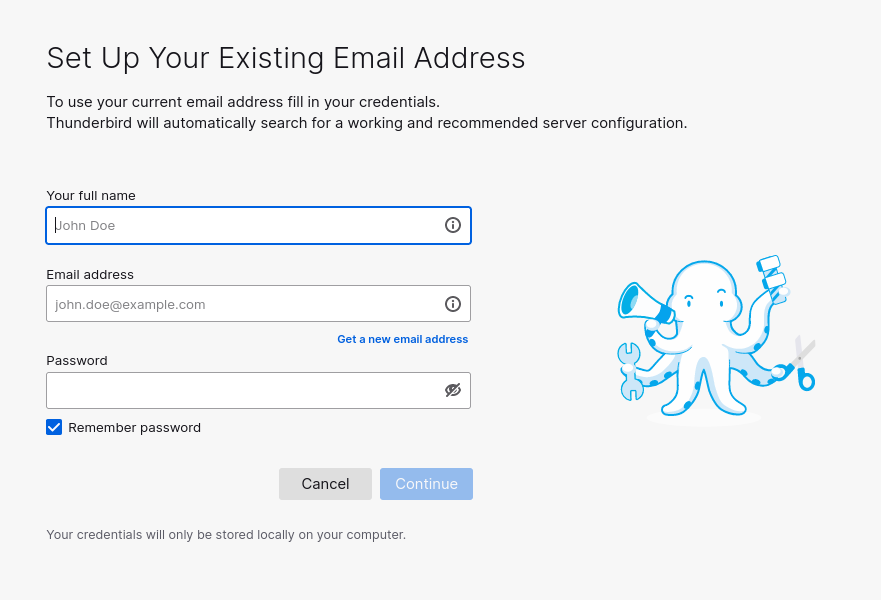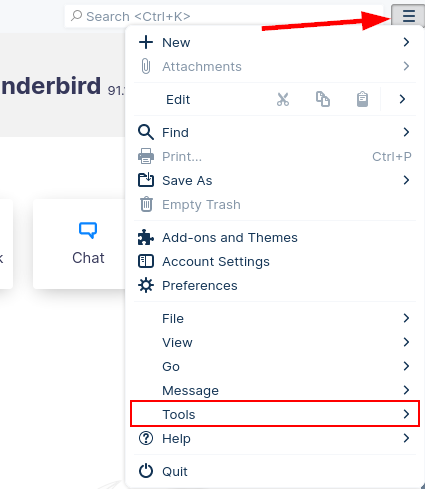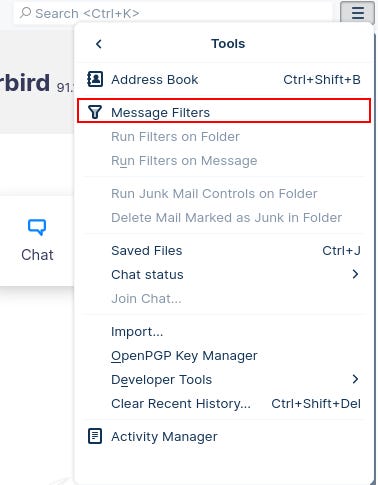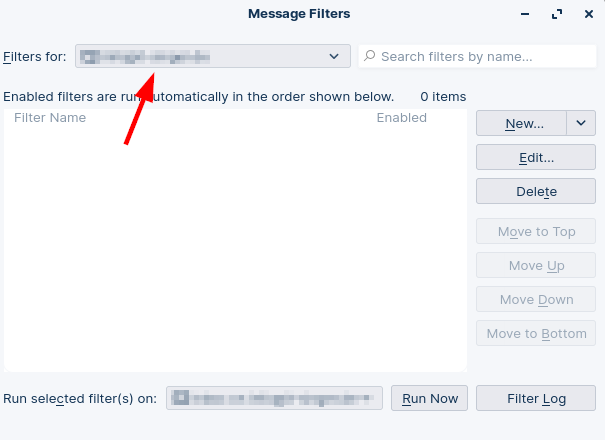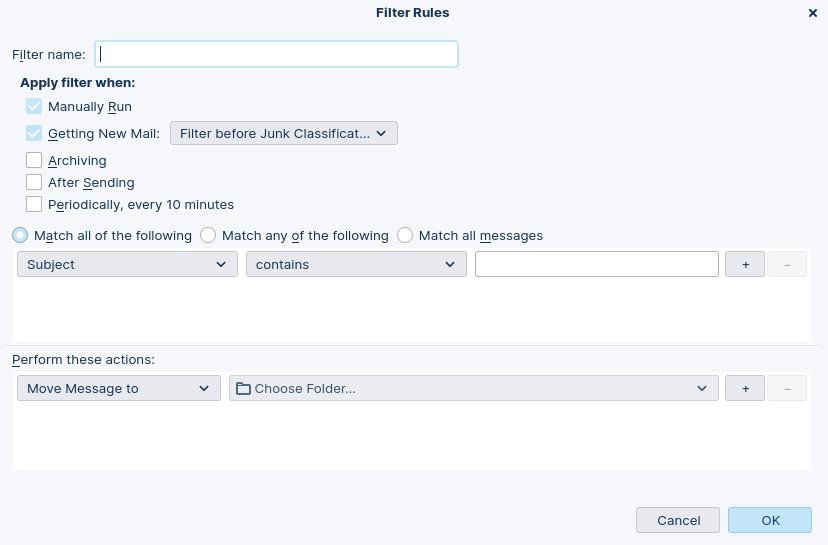Thunderbird - How to forward mails automatically
You have a mailbox where you want to forward mails automatically from a specific sender or all of them? Then there is an easy solution to do that with Thunderbird without installing additional software or plugins.
If you don’t have Thunderbird already installed on your system, start with this step:
After installing Thunderbird on your system you first have to add your mail account. If you don’t know how, you can follow the following instructions or check out the link:
Click on “Email”:
Enter your name, email and the email password:
If your mail configuration was found the rest will happen automatically, just follow the instructions
Now you should be able to receive and send mails with Thunderbird. Now we can start with the configuration to forward your mails automatically.
Open Thunderbird Settings by clicking on the menu button on the top right of the window and go into “Tools”:
Then select “Message Filters”:
Select the mail account for which the filter should be used:
Click on “New” and start creating a filter for the selected mail account:
Enter a filter name, select when the filter should be applied and select the conditions and the actions which should be performed:
Confirm it and check that it is enabled:
Now you have created an filter for your mails to forward them automatically (Thunderbird has to run on your system to apply the filters). You can create filters for many tasks and even combine conditions and actions in one filter. I hope you like this short tutorial and it helped you with setting up an filter in Thunderbird.
Feel free to share this post:
If you don’t want to miss such posts in the future, I will be happy when you subscribe to my newsletter: